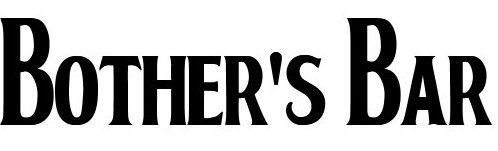
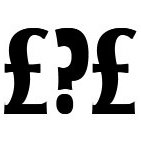
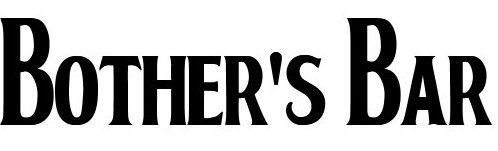 |
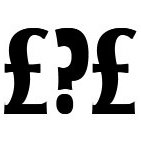 |
The idiot's guide to downloading things on IRCIt's basically Glued to the Screen but with a broader remit. Please follow the instructions EXACTLY. It might look daunting but I promise you it isn't tough. There is a comment box down the bottom for any questions you might have. It's time to dive into the murky world of command line prompts! Step 1 - Getting an IRC program Step 2 - Setting up your IRC program You will need to change the server. Click on the "servers" option on the left. In the list, find the one called IRCHighway. Double click on it and highlight "random server". Click Select. Whilst you're in the options, click on the plus sign next to DCC on the left and click on Ignore. In the box you see, type *.avi and click add. Otherwise you won't be able to download any avis, which would be bad. You will also need ot tell it where you want it to download the files to, so click on 'Folders', click once on the top line (marked 'default') and click Edit. Click on the first button and find the place you want to save the files to. You can click on OK now. You are now ready to connect! If you're still in the options, click on the "connect" tab on the left then the "connect to server" button. If you've clicked out of the options, click on the lightning strike on the top left to connect. Step 3 - Registering
You'll be sent an e-mail to respond to. For password we mean your choice of password, and for your@email you put your e-mail address in. The server knows to associate it with the nickname you are logged in with. Now check your mail, you'll be given an instruction - copy and paste it in without the quotes. Voila, you're now registered! You will only need to do this once. If you find yourself getting stuck (i.e. you HAVE NOT FOLLOWED INSTRUCTIONS), type /msg nickserv HELP or /msg nickserv HELP REGISTER for help. What I want you to do now is to now disconnect (click on the broken lightning strike and close the program). From now on, you can jump directly to Step 4. Step 4 - Get in! Right, you've loaded up mIRC now it's almost time for the good bit. If you're faced with the options then click on "Connect to Server" (make sure it's pointing to IRCHighway), if not then click on the lightning strike. You now need to identify yourself.
It will tell you your password is accepted. Now...
Excellent! Now you're only minutes away from downloading. The best time to go on is when the US is asleep - morning and early afternoon basically. Step 5 - Downloading recent things If you want to download something very recent, the best way to do it is through an !xdccfind.
Where What-you-want-to-look-for, obviously, is the name of the show you want to look for. If something is available, the server will make contact with you by asking if it's OK to private message you. Click on "accept". You'll notice there's a new tab up the top which you are now in. To get back to the main room at any point, just click on the #survivor-central tab. If there is nothing to be found then go to Step 6 below. Now to business, you're given a list of available files. Each file has an associated instruction - normally in red and always beginning /msg. Highlight the entire red instruction - when you highlight something you will automatically copy it, so go to the input bar and paste it in. Hit return. It will ask you if you want to download it. Click yes. Voila! You're now downloading the file. Easy! Wait for it to finish downloading (you can do things in other tabs in the meantime) then close and watch your show. You punish those Hollywood TV execs! We advise you wait thirty seconds between each search otherwise you may get a temporary ban and you'll be kicked out for ten minutes. Step 6 - Downloading things not on !xdccfind
Where What-you-want-to-look-for, obviously, is the name of the show you want to look for. You'll now get bombarded with private messages. This might feel like information overload but don't panic. Have a look at each tab, it will show you want that person is offering that you are after. Does it look like they have what you want? If not, close it - right click on the tab then close. Do it for all of them. Hopefully, the ones left will have some statistical information up the top, the most important one is the queue - the lower the number the better, but if the queue is full you don't have a chance anyway. Found something and someone? Right. It will mention a "trigger" - this is a command to get into their file system. It will always begin /ctcp. Highlight (remember, it gets automatically copied) it all then paste it into your input bar. This should initiate a connection. After a short pause you will probably get some sort of welcome message. OK, now you're going to need to act quickly - after a certain period of idleness you'll get kicked out.
We advise you wait thirty seconds between each search otherwise you may get a temporary ban and kicked out for ten minutes. Step 7 - Speeding it up a bit If you stay on #survivor-central, you can tweak the following options to speed up your filehunting - but we can't guarantee your safety if you go elsewhere. You want "tools" and "options".
Step 8 - Grazing Of course, once you've started you might try looking around people's servers to see what interesting things they've got. In the main #survivor-central window (which is also a chat room) you see adverts for people's servers pop up periodically. Each one has a /ctcp trigger. Why not trigger them off and see what you can find? Also, if you type !list you'll get a long list of all the adverts. And that's it really, if you can pick it up you'll find it quite a bit better than torrenting. |